Library and Purchase View
The library and purchase view displays the list of currently available, already purchased, and available-for-download libraries. Libraries provide additional functionality beyond the built-in calculator by providing pre-coded programs to solve a variety of problems in various fields.
The Application Libraries View
This view will show the currently available-for-purchase libraries that can be used to enhance the ability of the RPD-95 calculator to solve problems. Once purchased and downloaded, the library can be installed in the calculator from the calculator view's cartridge subview. See the Calculator View for instructions on how this is done.
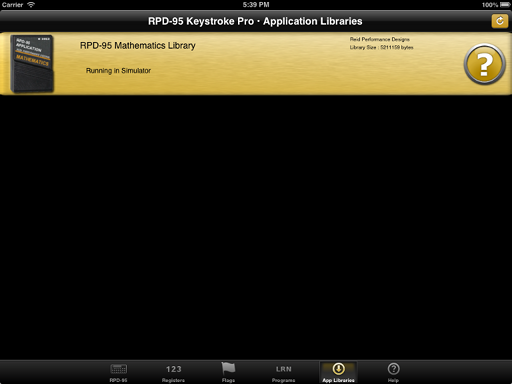
Library View showing library already purchased with help available.
Note that the above view is taken from the iOS development simulator. The actual view within the product will show additional information about each library, such as the price of the library, and a short description of the contents of the library. The HELP documentation for each library is delivered with the library, and is also available on-line at www.reid-performance.com/rpd95. Note also that the list of libraries available for purchase may be different and might be updated at any time.
Libraries For Sale
When a library is available for sale, and has not been purchased, the control to the RIGHT of the library will indicate that it can be purchased. This control is shown as:
Touching the BUY button brings up a purchase dialog. Using your Apple ID and login credentials, you can purchase the library. It will then be downloaded to your device and will be available for use. The library will automatically appear in cartridge sub-view area of the calculator view from which it can be loaded into the calculator and made ready for use.
If the library is NOT immediately downloaded, or if the library was purchased, deleted, and needs to be re-downloaded, the control for that library will show as:

Pressing this control will start the download of the library. You may be asked for your Apple ID for authentication.
Once downloaded, the control will show as the following indicator:.

This control indicates that the library is purchased, downloaded, and its documentation has been installed. To access the documentation for this library, simply press the control and the library documentation will be displayed.
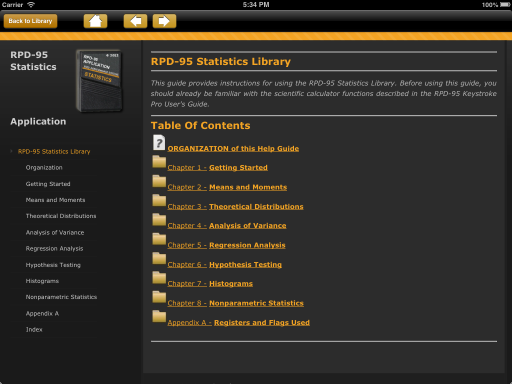
Example Library Documentation View showing help and guidebook information on the selected library.
When network (either cellular or wireless) is not currently available or has been turned off, the above controls will change to:
 or
or 
Documentation and the library, once downloaded locally, are ALWAYS available for use within the program. If the control shows as either of the above, check your WiFi connections in Settings.
☚ Back

