Base Conversions
Selecting { BAS } from the CONVERSIONS menu displays another menu that enables you to change the number base used for display. Like the other conversions, { BAS } lets you convert the number in the display. However, after you select one of the base number modes, the calculator displays all results in the selected base.
Using Base Conversions
When you select { BAS } from the CONVERSIONS menu, the following selections are displayed.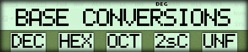
{ DEC } - Decimal number base
{ HEX } - Hexadecimal number base
{ OCT } - Octal number base
{ 2sC } - Two's complement notation
[ INV ] { 2sC } - Signed notation
{ UNF } - Unformatted mode.
Decimal (Base 10) Number Base
Pressing { DEC } converts the displayed number to its decimal equivalent and places the calculator in the decimal mode. (The calculator is in the decimal mode when you first turn it on. You only need to press { DEC } if you have previously pressed { HEX }, { OCT }, or { UNF }.)The digits 0-9 may be entered in the decimal mode.
Hexadecimal (Base 16) Number Base
Pressing { HEX } converts the displayed number to its hexadecimal equivalent, places the calculator in the hexadecimal mode, and lights the HEX status indicator in the display.The digits 0-9, and the letters A-F may be entered in the hexadecimal mode. In hexadecimal mode, special second functions, labeled AH-FH, are used instead of the alpha characters A-F for number entries.
Octal (Base 8) Number Base
Pressing { OCT } converts the displayed number to its octal equivalent, places the calculator in the octal mode, and lights to OCT status indicator in the display.The digits 0-7 may be entered in the octal mode.
Hexadecimal and Octal Accuracy
The following rules apply to the calculation accuracy of number conversions.- The conversion to hexadecimal or octal is made on the rounded integer value of the number entered in decimal mode. This rounding does not affect internal accuracy.
- A value you enter in the hexadecimal or octal mode must be an integer and not exceed 10 digits.
- Hexadecimal and octal numbers that are out of range of the display format appear as **********.
- Hexadecimal and octal results are maintained to 13 decimal digits internally.
Two's Complement and Signed Notation
In the hexadecimal and octal modes, you can select how negative numbers are displayed and entered.Pressing { 2sC } causes numbers to be displayed in two's complement notation. In this notation, the most significant bit is the sign bit, so the range of numbers that can be displayed in hexadecimal or octal mode is smaller. Negative numbers are displayed without a minus sign, but they can be entered as negative numbers using either of two methods. You can set the most significant bit for a negative number or press the [ +/- ] key. If you use the [ +/- ] key, it must be pressed after you complete the number entry. When you press the [ +/- ] key after pressing { 2sC }, the number in the display is immediately converted to its two's complement hexadecimal or octal equivalent (depending on which has been selected.)
Pressing [ INV ] { 2sC } causes negative numbers to be displayed as the positive form preceded by a minus sign. (The calculator is in signed notation when you first turn it on. You only need to select this notation if you have previously selected two's complement.) With signed notation, you must use a minus sign when entering negative numbers. Pressing the [ +/- ] in signed notation displays (or removes) the minus sign.
Unformatted Mode
Pressing { UNF } converts the calculator to the unformatted mode, allowing you to display and enter data-register contents in internal hexadecimal form.This mode is not convenient for numeric applications. It is useful mainly to programmers because it simplifies the entry of hexadecimal values, such as those used during I/O (input/output) operations involving certain external devices.
For information on using the unformatted mode, refer to Appendix A of the RPD-95 Programming Guide.
Example One
Convert the decimal number 4095.6 to its octal and hexadecimal equivalents and then back to decimal.Procedure | Press | Display |
|---|---|---|
| Clear display | [ CLEAR ] | 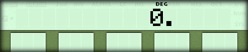 |
| Select Conversions Menu | [ CONV ] | 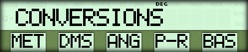 |
| Select base menu | { BAS } | 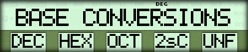 |
| Convert rounded integer portion to octal | 4095.6 { OCT } | 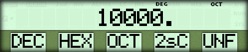 |
| Convert to hexadecimal | { HEX } | 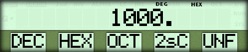 |
| Return to decimal mode | { DEC } | 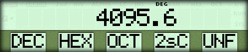 |
Example Two
Convert the decimal number 10 to hexadecimal. Next, add FFH to the number and convert the results to its two's complement. Then convert the result to its decimal equivalent.Procedure | Press | Display |
|---|---|---|
| Clear display | [ CLEAR ] | 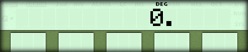 |
| Select Conversions Menu | [ CONV ] | 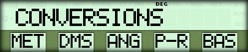 |
| Select base menu | { BAS } | 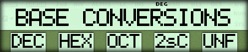 |
| Convert to hexadecimal | 10 { HEX } | 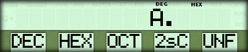 |
| Add FFH | [ + ] [ 2nd ] [ FH ] [ 2nd ] [ FH ] [ = ] | 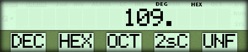 |
| Two's Complement | { 2sC } [ +/- ] | 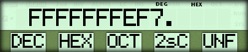 |
| Decimal equivalent | { DEC } | 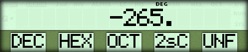 |
☚ Back

