Changing the System-protection Mode
This section shows you how to change the system protection mode. You can always determine the current protection mode by looking for the SYS indicator in the display. If the indicator is displayed, the system is unprotected if not, the system is protected.
Removing System Protection
From the keyboard, you can remove system protection by using the following procedure. (You cannot remove system protection from within a program, however, you can create programs in the Program Editor/Assembler that will run in the system-unprotected mode.)- Press the [ FUNC ] key.
The calculator displays: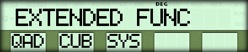
- Press { SYS }.
The calculator displays: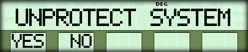
- Press { YES } to unprotect the system.
The calculator turns on the SYS indicator and displays a menu that lets you choose from the available system functions.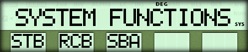
{ STB } - Stores a value in a single byte.
{ RCB } - Recalls the contents of a single byte
{ SBA } - Calls an assembly language subroutine.
Restoring System Protection
If the system is unprotected, you can restore system protection in either of two ways.- Turn the calculator OFF and then back ON.
- Use the HELP function.

- If you want to both restore system protection and restore other calculator settings to their default values, press { YES }.
- If you only want to restore system protection without affecting any other settings, press { NO } repeatedly until the following message appears.
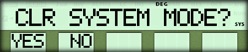
Then press { YES }.
☚ Back

