Full Screen Program Editing
The RPD-95 Program Editor is provided to allow a more direct means for developing and editing simple keystroke programs.
The Editing View
When a program file in the primary view is selected by pressing on the program disclosure control at the right of the view, the program editor is launched. The program editor allows for direct text editing of the program, reassembly of the program into a form usable by the calculator, and viewing of program listings and codes.The editing view is shown on the left side of the screen, with a simple set of controls shown across the top of the screen. The program contained within the program file selected from the program and data view is listed in clear text form, in an editable window. When first opened, the view appears as shown here:
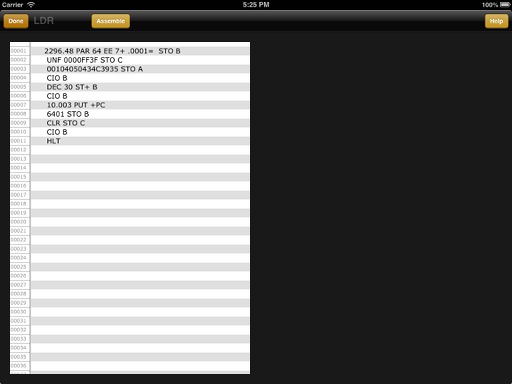
Program Editor with toolbar and program listing.
To edit the program, simply touch and move the edit cursor where editing of the program is desired. The keyboard will automatically appear providing access to keys as shown here:
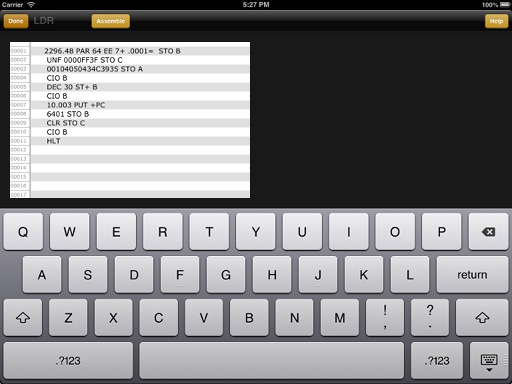
Program Editor with toolbar, program listing, and keyboard for entering new program data.
When editing is completed, the [ SAVE ] toolbar item will save the program to a text file within the application shared document area. If the program has been assembled and no errors are found, the program image for loading to the calculator via the [ I/O ] { TAP } menu will also be updated.
NOTE: When an external Bluetooth enabled keyboard is present, the on-screen keyboard is not shown.
Assembly of the Program for Execution
To run the program on the calculator, it must be assembled into keystroke code form, suitable for running. If any errors are found during assembly, they are listed at the bottom of the assembly output listing on the right side of the screen. Correct any errors and re-assemble until all errors and warnings are corrected. Saving the results after assembly with all errors fixed creates an updated program image that can be loaded into the calculator from the calculator view. Errors are indicated in the listing along with their line number, and the corresponding line in the program edit view that contains the error is tinted a pale red color.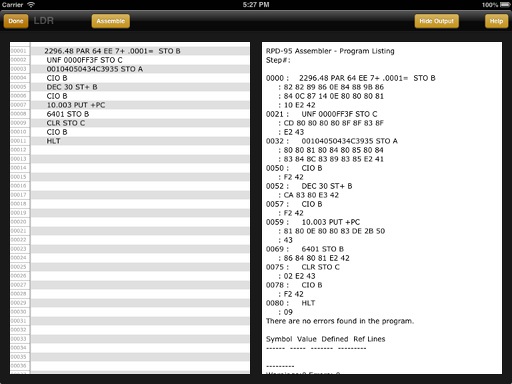
Assembly Output showing no errors in assembled program.
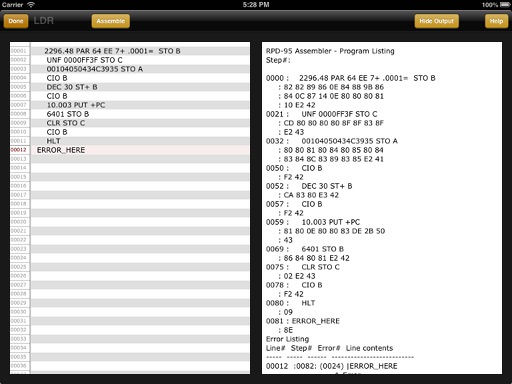
Assembly Output showing errors in assembled program.
Program Editor Quick Help
There is built-in help provided from within the program editor context. This help includes information on how to use the program editor/assembler, as well as what program editing mnemonics are available, and how to edit and format programs properly.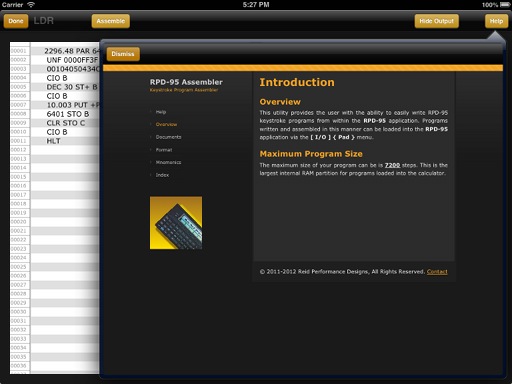
Program Editor Help.
☚ Back

