The Q-D Method
This program approximates the roots of a polynomial. The approximate roots are helpful as guesses for the Bairstow method.
Introduction
The Q-D method program approximates the roots of a polynomial whose coefficients you enter. It is able to identify the roots without an initial estimate but requires many iterations to achieve accuracy comparable to the Bairstow method. Because the Bairstow method can fail to converge for unrealistic initial guesses, the Q-D method is recommended for identifying initial guesses for use in the Bairstow program.The program can usually determine the roots with sufficient accuracy for the Bairstow program in 20 to 30 iterations. Finding roots with four-digit accuracy can take more than 100 iterations.
Before running the program, you must partition the calculator for at least 125 data registers, which is the default partitioning.
Because the calculato has built-in solutions for quadratic and cubic polynomials, the program requires you enter a polynomial of fourth order or higher. The largest polynomial the program can use is 25th order.
The polynomial you enter has the form
The program generates values labeled e and q. To correctly interpret these values, you should be familiar with the principles of the Q-D method of finding roots.
Reference
Applied Numerical Analysis, Curtis F. Gerald, Addison-Wesley, 1970.Starting the Program
To start the program that uses the Q-D method:- Select { ZRO } from the
MATHEMATICS menu.
The calculator displays the FUNCTION ZEROS menu. - Press { Q-D }.
The program displays:
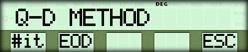
- Enter the number of iterations you want performed and press { #it }.
- Press { EOD }.
The program displays:
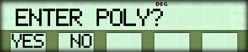
- Select the appropriate options.
- To enter a new polynomial, press { YES } and proceed to "Entering the Coefficients" on the next page.
- To use a polynomial you have already entered (using either the Bairstow program or a previous run of this program), press { NO } and proceed to the section "Displaying the Approximate Roots".
Entering the Coefficients
When you select { YES } from the ENTER POLY? menu, the program displays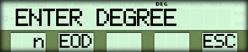
- Enter the degree of the polynomial and press { n }.
- Press { EOD }.
The program prompts you to enter the coefficient of each term, beginning with the first term, for example, for a 4th order polynomial, the following would be displayed.
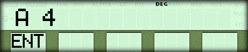
- Enter the coefficient and press { ENT }.
- Repeat step 3 until all coefficients are entered.
The program then displays the menu shown in the next section.
The Edit Menu
After you enter all the coefficients, the program displays an EDIT? menu that allows you to change any of the values.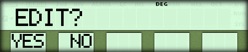
- If you do not want to edit, press { NO } and go to the section "Displaying the Approximate Roots" below. The computation time for the approximate roots in some cases can be several minutes.
- If you want to edit, press { YES } and use the procedure in the next section below.
Editing the Coefficients
When you select { YES } from the EDIT? menu, the program displays the same menu that you used to enter the coefficients, for example: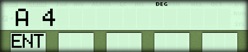
- To display the current value of the coefficient, press the [ CE ] key.
- To accept the current value and proceed to the next coefficient, press { ENT }.
- To edit the current value, enter the correct value and press { ENT }.
Displaying the Approximate Roots
After you select { NO } from the either the ENTER POLY? or the EDIT? menu, the program displays the value of the first e. (If you are not using a printer and you plan to compute values for r and s, keep a written record of the e's and q's.)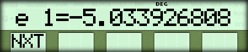
- Press { NXT }.
The program displays the corresponding value of q. Each q is an approximate root.
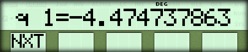
- Press { NXT }.
• If there are remaining values for e and q, the program displays the next value of e.
• If all values of e and q have been displayed, the program displays the menu shown in the next section "Selecting Options".
To correctly interpret the e's and q's, you must examine them after an initial number of iteration, and again after more iterations. From the trends evident in checking these values twice (or more), you can infer whether the roots are real or complex.
If all the e's are approaching zero, it is likely that all the roots are real, and the q's are the approximate roots. If an e is not approaching zero, it implies that a pair of complex roots is present.
Selecting Options
After the program has displayed all the values of e and q, it displays: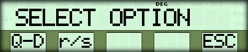
{ Q-D } - Lets you perform additional iterations.
{ r/s } - Lets you compute the r and s values for use in the Bairstow program.
{ ESC } - Returns to the Q-D METHOD menu.
Performing Additional Iterations
To perform additional iterations using the Q-D method:- Select the { Q-D } option.
The program displays:
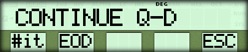
- Enter the number of additional iterations you want performed and press { #it }.
- Press { EOD }.
The program displays the approximate roots, as described in the section "Displaying the Approximate Roots" above.
Computing the r and s values
If you are using the Q-D program to compute r and s values for use in the Bairstow program, follow these steps.- Choose a pair of roots from the list of e and q values.
- Select the { r/s } option.
The program displays:
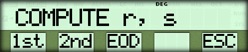
- Enter the number of one of the roots you have chose and press { 1st }. For example, if the root is the third in the list, enter 3.
- Enter the number of the other root and press { 2nd }.
- Press { EOD } to display the r value, for
example:
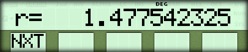
- Press { NXT } to see the s value.
- Press { NXT } again to return to the COMPUTE r, s menu.
☚ Back


