Cubic Splines with Known Data Points
If you know only the data points, use the following procedure to run the Cubic Splines program.
Starting the Program
To start the Cubic Splines program:- Select { INT } from the
MATHEMATICS menu.
The program displays:
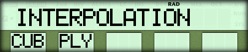
- Press { CUB }.
The program displays:
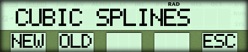
- Press { NEW }.
Entering the Data Points
When you select { NEW } from the CUBIC SPLINES menu, the program displays: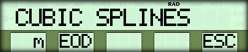
- Enter the number of data points and press { m }.
- Press { EOD }.
The program prompts you to enter the x and y values for each data point, beginning with the leftmost point.
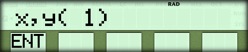
- Enter the x and y values as described below.
* Enter the x value and press the [ x~t ] key to store it in the t-register.
* Enter the y value and press { ENT }.
If you need to remove the last x and y values that were entereed with { ENT }, press [ INV ] { ENT }. - Repeat step 3 until all of the x and y values are entered.
The Edit Menu
After you enter the x and y values for all the data points, the program displays an EDIT menu that allows you to change any of the values.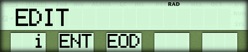
- If you do not want to edit any values, press { EOD } and the program will continue.
- If you want to edit a value, use the following procedure:
Editing Data Points
To edit the x or y value for a specified data point:- Enter the number of the data point and press { i
}.
The program displays the x value and puts the y value in the t-register. - Use the [ x~t ] key and the data entry keys to store the correct x value in the t-register and display the correct y value.
- Press { ENT } to enter the correct vaules.
- Repeat steps 1 through 3 for any other points you want to edit.
- Press { EOD } to continue with the program.
Entering the End Derivatives
After you enter all the data points and select { EOD } from the EDIT menu, the program prompts you to specify the second derivatives at the endpoints.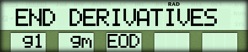
The program normally assumes that the end derivatives are zero. You can accept this value by pressing { EOD }.
However, if you want to specify other values:
- Enter the second derivative for the leftmost point and press { g1 }.
- Enter the second derivative for the rightmost point and press { gm }.
- Press { EOD } to continue with the program.
Choosing the Results
After you press { EOD }, the program displays: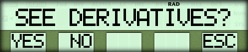
- To display the second derivative at each point, press { YES }, and go to the section labeled "Viewing the Derivatives" below.
- To interpolate, press { NO } and go to the section labeled "Interpolating" below.
- To restart the Cubic Splines program and enter different data, press { ESC }.
Viewing the Derivatives
When you select { YES } from the SEE DERIVATIVES? menu, the program displays the second derivative at the first (leftmost) data point; for example:
Press { NXT } repeatedly to display the second derivative at each of the remaining points.
When the last derivative is displayed, pressing { NXT } redisplays the SEE DERIVATIVES? menu. Selecting { NO } from that menu lets you interpolate.
Interpolating
When you select { NO } from the SEE DERIVATIVES? menu, the program displays: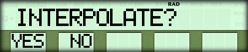
- Press { YES }.
The program displays:
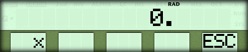
- Enter a value for x and press { x }.
The program displays the corresponding value of y.
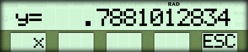 (for
example).
(for
example). - Repeate step 2 for any other values of x.
- Press { ESC } to return to the SEE DERIVATIVES? menu.
☚ Back


