Editing a Program
You can edit a program by inserting, deleting, or replacing instructions. The calculator must be in the learn mode before you can edit the program. All changes occur at the location of the cursor. To move toward the beginning or end of the program, press [ ← ] or [ → ], respectively. Both keys repeat when held down for approximately one second.
Inserting an Instruction
Pressing [ 2nd ] [ INS ] display the INS indicator and places the calculator in the insert mode. In the insert mode, the instructions you enter are inserted into the program at the position of the cursor. The calculator remains in the insert condition until you cancel it by pressing [ ← ], [ → ], [ 2nd ] [ DEL ], or [ LEARN ]. When you insert an instruction, the instruction at the current position of the cursor and all instructions that follow are shifted toward the end of program memory.Example
The following key sequence changes the program entered earlier so that it divides the cubed value by 2. The current program is y^x 3= HLT. Insert "/2" before the "=" instruction.Procedure | Press | Display |
|---|---|---|
| Activate learn mode | [ LEARN ] { 1st } | 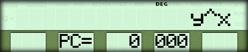 |
| Position cursor on = | [ → ] [ → ] | 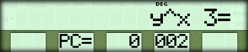 |
| Prepare for insert | [ 2nd ] [ INS ] | 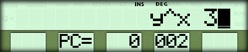 |
| Insert instructions | [ ÷ ] 2 | 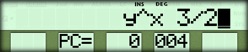 |
| Exit learn mode | [ LEARN ] | 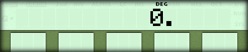 |
Running the Example
Test your editing changes by running the new version of the program.Procedure | Press | Display |
|---|---|---|
| Activate learn mode | [ RUN ] | 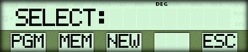 |
| Enter the number | 5 | 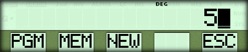 |
| Display result | { PGM } | 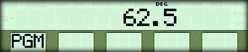 |
Deleting an Instruction
To delete the instruction at the current position of the cursor, press [ 2nd ] [ DEL ]. If the instruction has a field, the field is also deleted. All instructions following the deleted instruction are moved toward the beginning of program memory.Example
Delete the "/2" instructions from the sample program. This restores the program to its original form, which calculates the cube of a number.Procedure | Press | Display |
|---|---|---|
| Activate learn mode | [ LEARN ] { 1st } | 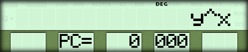 |
| Move cursor to / | [ → ] [ → ] | 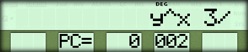 |
| Delete / | [ 2nd ] [ DEL ] | 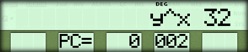 |
| Delete 2 | [ 2nd ] [ DEL ] | 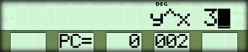 |
| Exit learn mode | [ LEARN ] | 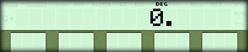 |
Running the Example
Test the program.Procedure | Press | Display |
|---|---|---|
| Activate learn mode | [ RUN ] | 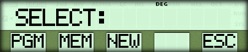 |
| Enter the number | 5 | 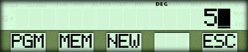 |
| Display result | { PGM } | 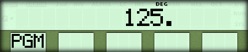 |
Replacing an Instruction
To replace an instruction, just "write over" the old instruction. For example, to replace a "/" with a "*", position the cursor on the "/" symbol and press [ × ]. Because / and * each occupy one program step, no further change is necessary.
Watch that you do not leave an unwanted [ INV ] preceding the new instruction. Also consider whether the new instruction requires more steps than the instruction it replaces. If more steps are required, use the insert function to enter the extra keystrokes.
To replace the field of an instruction, you must reenter the entire instruction. For example, to replace [ STO ] A with [ STO ] B, place the cursor on STO and press [ STO ] B. The calculator does not permit you to position the cursor over a field, a feature that prevents accidental changes to the field.
If you replace an instruction that has a field with an instruction that occupies fewer program steps, the caluclator stores NOP instructions in the extra steps. For example, if you replace [ STO ] A (which occupies two program steps) with [ = ], the calculator will place a NOP in the second step.
When you enter the first character or digit of a field, the calculator reserves enough program steps for the entire field. If you know that there is not enough space to enter the entire field without writing over existing instructions that you want to save, press [ 2nd ] [ INS ] before you begin entering the field.
Example
Change the sample program so that it raises the entered number to the fifth power instead of cubing it. The current program is y^x 3= HLT. Replacing the "3" with a "5".Procedure | Press | Display |
|---|---|---|
| Activate learn mode | [ LEARN ] { 1st } | 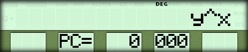 |
| Position cursor on 3 | [ → ] | 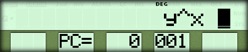 |
| Replace 3 with 5 | 5 | 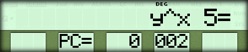 |
| Exit learn mode | [ LEARN ] | 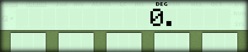 |
Running the Example
Now test the program.Procedure | Press | Display |
|---|---|---|
| Activate learn mode | [ RUN ] | 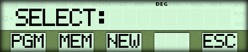 |
| Enter the number | 5 | 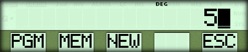 |
| Display result | { PGM } | 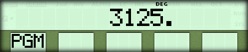 |
☚ Back

