Partitioning From The Keyboard
You can use keyboard commands to examine possibilities for repartitioning and to set new partitions.
The Partition Menu
As a keyboard command, the key sequence [ 2nd ] [ PART ] displays the partition menu. You use the menu to propose changes in the partitions and to set the changes. (This illustration assumes the default partitions are in effect.)
{ PS } - Specifies new size for program memory
{ REG } - Specifies new size for data registers.
{ FIL } - Specifies new size for file space. You must specify more than 16 bytes of file space; otherwise, the size defaults to zero.
{ SET } - Sets the newly-specified sizes.
{ ESC } - Cancels the partitioning operation.
Although the sizes of the three areas are displayed as you specify new partitions, the new partitions are not set unless you press { SET }. This characteristic of the partition menu lets you examine possibilities for partitioning without making any changes.
Note: If the program steps or file space size you specify is not a multiple of eight bytes, the size is rounded upward to the next multiple of eight.
Procedure
To set partitions directly from the keyboard:- Press [ 2nd ] [ PART ] to display the partition menu.
- Indicate the area of memory you want to change by pressing { PS }, { REG }, or { FIL }.
The calculator displays a prompt for you to propose a new size for the area.
For example, pressing { PS } displays: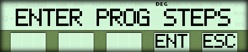
- Enter the proposed size for the area you selected in either steps of program memory, number of data registers, or number of bytes of file space. (Pressing { ESC } at this point returns you to the first partition menu.)
- Press { ENT } to enter the number.
The calculator displays one of the following:
• - The new partitions that will be used if you set them.
• - An error message indicating you have specified more memory than is available for that area. To clear the error condition and try again, press [ CLEAR ]. - When you have specified the memory partitions you want to change, press { SET } to set the partitions. The calculator then:
• - Sets and displays the partitions.
• - Places the number of data registers in the numeric display register.
• - Places a number in the t-register with the form pppp.ffff where pppp is the number of program steps and ffff is the number of bytes of file space.
Example
The following example, entered directly from the keyboard, changes from the default partitions to 6000 bytes of file space, 400 program steps, and 100 data registers. The example then restores the default partitions.Procedure | Press | Display |
|---|---|---|
| Select partition menu | [ 2nd ] [ PART ] | 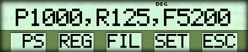 |
| Specify 6000 bytes of file space | { FIL } 6000 { ENT } |  |
| Specify 400 program steps | { PS } 400 { ENT } | 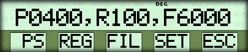 |
| Set new partitions | { SET } | 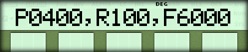 |
| Select partition menu | [ 2nd ] [ PART ] | 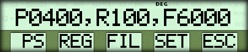 |
| Specify 5200 bytes of file space | { FIL } 5200 { ENT } | 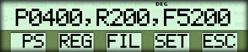 |
| Specify 125 registers | { REG } 125 { ENT } | 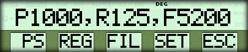 |
| Set partitions | { SET } | 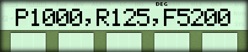 |
☚ Back

