Merging Numbers with a Displayed Message
Merging lets you display a numeric value together with an alpha message. This feature is particularly useful when you need to display an explanatory message with the result of a calculation. The numeric value can be either the value in the numeric display register or a value stored in a data register.
How to Specify the Merge Point
Specifying a merge point takes some planning. The rightmost digit (or the decimal point if the number is an integer) of the number will occupy the current cursor position. Because a number may require as many as 12 character positions (16 for unformatted numbers), you must leave enough space for the number.You may find it helpful to draw a template of the character positions in the display to help you establish an appropriate merge point.
For example, before merging a number with the message "AREA=", you may wish to position the cursor at column 16.
| 1 | 2 | 3 | 4 | 5 | 6 | 7 | 8 | 9 | 10 | 11 | 12 | 13 | 14 | 15 | 16 |
|---|---|---|---|---|---|---|---|---|---|---|---|---|---|---|---|
| A | R | E | A | = | ❚ |
Using the Merge Function
To merge a number with an alpha message, follow these steps.- Activate the alpha mode and create (or recall) the alpha message.
- Position the cursor where you want the rightmost digit of the merged number to appear.
- To merge the number in the numeric display register, press { MRG } [ = ].
To merge a stored number, press { MRG } and enter the data register where the number is stored.
Note:
The number is displayed in the currently selected display format (such as FIX, EE, ENG, or HEX).Example
The following example merges a stored number with an alpha message. Before beginning this example, make sure the calculator is not in the alpha mode.Procedure | Press | Display |
|---|---|---|
| Store 64 in register A | 64 [ STO ] A | 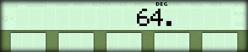 |
| Activate alpha mode | [ ALPHA ] | 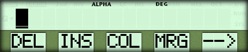 |
| Enter the message | AREA [ = ] | 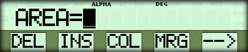 |
| Allow room for the number | { COL } 16 | 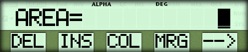 |
| Merge the number | { MRG } A | 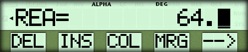 |
| Exit alpha mode | [ ALPHA ] | 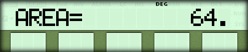 |
Note:
Because 64 is also in the numeric display register in this case, you could optionally use { MRG } [ = ].☚ Back

