Creating an Alpha Message
Although the alpha register can hold 80 characters, only 16 characters can be displayed at one time. If you enter more thant 16 characters, the message scrolls left to accommodate the newly entered characters. An arrow indicator appears when any characters have scrolled off the display to the left.
Entering A Message
Before entering an alpha message, you must first activate alpha mode by pressing [ ALPHA ]. After the alpha mode is active, you can type your message.
Example
The following example uses the alpha mode to display the message HELLO THERE.Procedure | Press | Display |
|---|---|---|
| Clear calculator | [ CLEAR ] | 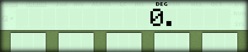 |
| Activate alpha mode | [ ALPHA ] | 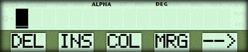 |
| Begin alpha message | HELLO | 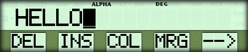 |
| Enter "space" | [ SPACE ] | 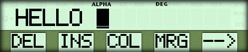 |
| Continue message | THERE |  |
| Exit alpha mode | [ ALPHA ] |  |
When you exit the alpha mode, any message longer than 16 characters scrolls across the display and stops when the last 16 characters are visible.
- You can press [ ← ] to see the first part of the message again.
- You can press [ → ] to skip to the end of the message instead of waiting for it to scroll.
Using Upper and Lower Case
The first time you activate the alpha mode after turning the calculator on, the keyboard is locked in uppercase letters. You can toggle between uppercase and lowercase lock by pressing { LC } from the alpha menu. The LC indicator shows when lowercase lock is in effect. The case that you select remains in effect until you change it or turn the calculator off.
- To enter a lowercase letter while uppercase lock is in effect, press [ 2nd ] before pressing the key for the letter.
- To enter an uppercase letter while lowercase lock is in effect, press [ 2nd ] before pressing the key for the letter.
Note:
If you press the [ 2nd ] key by mistake, pressing it again cancels the shift request.Example
The following example uses both uppercase and lowercase characters to display the word Radius.Procedure | Press | Display |
|---|---|---|
| Clear calculator | [ CLEAR ] | 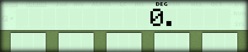 |
| Activate alpha mode | [ ALPHA ] | 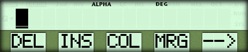 |
| Enter first letter in uppercase | R | 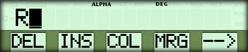 |
| Select lowercase lock | { --> } { LC } | 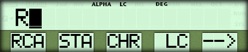 |
| Complete word in lowercase | ADIUS |  |
| Reselect uppercase lock | { LC } | 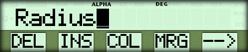 |
| Exit alpha mode | [ ALPHA ] | 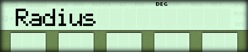 |
Using the { CHR } Selection
The { CHR } selection on the alpha menu lets you specify a character by referring to its character code. (For a listing of these codes, see Appendix C.) This function is particularly useful when you want to:- Include printer control codes (such as carriage return) in an alpha message.
- Display special characters (such as ∑, π, and ÷) in an alpha message.
- Activate the alpha mode and position the cursor where you want the character to appear.
- Select { CHR } from the alpha menu.
- Enter the three-digit code for the character. The character is displayed at the cursor position.
Example
This example uses { CHR } to send a carriage-return command to the printer.Procedure | Press | Display |
|---|---|---|
| Clear calculator | [ CLEAR ] | 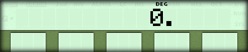 |
| Activate alpha mode | [ ALPHA ] | 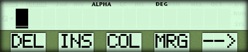 |
| Enter first letter in uppercase | { --> } {CHR } 013 | 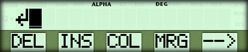 |
| Exit alpha mode | [ ALPHA ] | 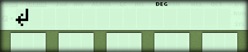 |
| Send code to printer | [ 2nd ] [ PRINT ] | 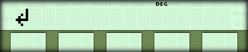 |
☚ Back

