Using System-Menu Functions
When you include a function from a system menu in a program, the calculator stores only the function. The menu key is not stored in the program
Storing Menu Functions
To store a system-menu function in a program, press the menu key and make the selection you want. The calculator displays the mnemonic for the function you select, but the keystrokes that you use to access the menu function are not stored in the program.For example, if you press [ CONV ] { MET } { G-L } in the learn mode, the following mnemonic is displayed.
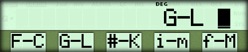
The calculator stores the function to convert gallons to liters in the program, but it does not store [ CONV ] and { MET }.
Restoring the Program Counter Display
Pressing a system-menu key displays the menu functions on the second line of the display. If the calculator is in the learn mode, the menu functions replace the program counter. To restore the program counter, press [ 2nd ] [ PC ]. [ 2nd ] [ PC ] alternately displays and erases the program counter.- If the counter is in the display when you press [ 2nd ] [ PC ], the calculator erases the counter.
- If the counter is not displayed when you press [ 2nd ] [ PC ], the calculator displays the counter.
Example
The random-number function of the calculator generates numbers that are fractional values. By using the expression given below, you can generate random integers that lie between 1 adn a given upper limit:N = INT( L x R# + 1 )
where N = the generated random integer, L= the selected upper limit, and R# = the random number produced by the calculator.
Using the format given above, write a program that generates random integers between 1 and 6.
Procedure | Press | Display |
|---|---|---|
| Activate learn mode | [ LEARN ] { 1st } | 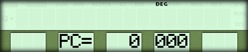 |
| Clear program | [ 2nd ] [ CP ] | 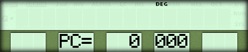 |
| Enter upper limit | [ ( ] 6 [ × ] | 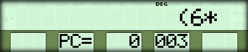 |
| Random number | [ NUM ] { R# } | 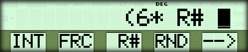 |
| Add 1 | [ + ] 1 [ ) ] | 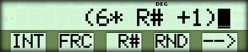 |
| Integer | { INT } | 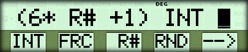 |
| Restore PC | [ 2nd ] [ PC ] | 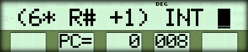 |
| Stop execution | [ HALT ] | 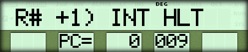 |
| Exit learn mode | [ LEARN ] | 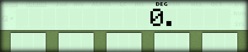 |
Running the Example
Run the program. The sequence of numbers shown by your calculator will probably differ from the sample shown below.Procedure | Press | Display |
|---|---|---|
| Display RUN menu | [ RUN ] | 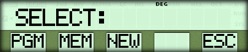 |
| Generate number | { PGM } | 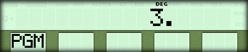 |
| Generate number | { PGM } | 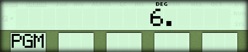 |
| Generate number | { PGM } | 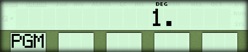 |
☚ Back

