Introduction
The scientific-calculator functions can be divided into two categories: functions accessed through conventional key sequences, such as [ + ] and [ INV ] [ SIN ], and functions accessed through system-menu keys, such as [ CONV ] { MET } { G-L }. This section discusses the entry of conventional keys into a program.
Storing Primary Functions
To store a key's primary function in a program, simply press the key for that function while the calculator is in the learn mode. For example, if you press [ SIN ] in the learn mode, the following is displayed (note the PC address in the lower half of the display may be different in your program.)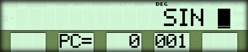
Storing Second Functions
To store a second function in a program, press the [ 2nd ] key followed by the key for that function. The mnemonic that is displayed represents the key's second function. For example, if you press [ 2nd ] [ CMS ] in the learn mode, the following mnemonic is displayed.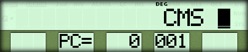
Storing Inverse Functions
To store an inverse function in a program, press the [ INV ] key followed by the key or key sequence for that function. For most inverse functions, [ INV ] is stored as a separate instruction. ( Only two inverse functions do not store [ INV ] as a separate instruction. These are the transfer instructions [ INV ] [ 2nd ] [ GTL ] and [ INV ] [ 2nd ] [ SBL ].)For example, if you press [ INV ] [ yˣ ] in the learn mode, the following mnemonics are displayed.
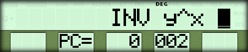
Storing Hyperbolic Functions
To store a hyperbolic function in a program, press the [ HYP ] key followed by the key or key sequence for that function. [ HYP ] is stored as a separate instruction.
For example, if you press [ HYP ] [ INV ] [ SIN ] in the learn mode, the following mnemonics are displayed.
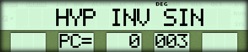
Storing Functions with Fields
To store a function with a field in a program, press the key or key sequence for the function and then enter the field. The calculator groups the field characters together in the display.For example, if you press [ STO ] 007 in the learn mode, the following mnemonic is displayed.
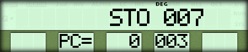
You do not have to enter leading zeros when you store a numeric field if you use short-form addressing. For example, if you press [ RCL ] 7 [ x² ] in the learn mode, the following mnemonics are displayed.
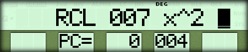
Example
Write a program to evaluate the following equation.B = 3A² + 12A - 12
Assume that you enter the value of A into the display before you start the program. Because the equation uses A in two places, have the program store the value in a data register and recall it when it's needed again.
Procedure | Press | Display |
|---|---|---|
| Activate learn mode | [ LEARN ] { 1st } | 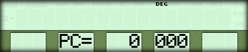 |
| Clear program memory | [ 2nd ] [ CP ] | 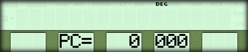 |
| Store value of A | [ STO ] A | 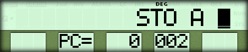 |
| Square A | [ x² ] | 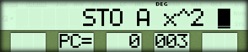 |
| Multiply by 3 | [ × ] 3 | 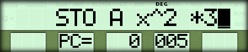 |
| Add | [ + ] | 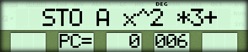 |
| Enter second term | 12 [ × ] [ RCL ] A | 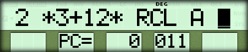 |
| Enter third term | [ - ] 12 | 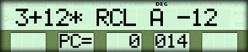 |
| Obtain result | [ = ] | 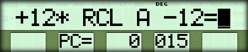 |
| Stop execution | [ HALT ] | 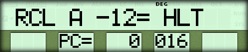 |
| Exit learn mode * | [ LEARN ] | 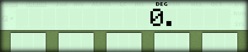 |
Running the Example
To test the program, compute B for A=5, A=11, and A=1024.Procedure | Press | Display |
|---|---|---|
| Display RUN menu | [ RUN ] | 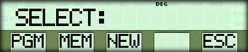 |
| Calculate value | 5 { PGM } | 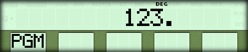 |
| Calculate value | 11 { PGM } | 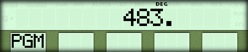 |
| Calculate value | 1024 { PGM } | 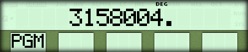 |
☚ Back

