Listing the Catalog of a Directory
The { CAT } (catalog) selection of the FILE STORAGE menu lets you examine the name and size of each file in a specified directory. This selection also lists the amount of available storage space remaining. If a printer is enabled and operational, the list is automatically printed.
Procedure
To list the files saved in a directory:- Press [ FILES ] to display the FILE STORAGE menu.
- Press { CAT }. (If a Constant Memory cartridge is installed and you have file space partitioned, you must then select either the cartridge or the file space as the current directory.)
The calculator displays the following:
• The name of the directory.
• The name of each file and the file's size in bytes.
• The number of bytes free (available for saving additional files). The calculator also places this number in the numeric display register.
If you do not have a printer enabled, the calculator normally pauses for one second before displaying each item.
However, you can use the [ → ] key to control the speed of the listing.
- To pause the listing indefinitely, hold down the [ → ] key.
- To advance to the next group of file names without the one-second pause, press and release the [ → ] key.
Example
Use the following sequence of keystrokes to list all files currently saved in your directory.Procedure | Press | Display |
|---|---|---|
| Select menu | [ FILES ] | 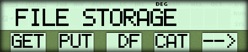 |
| Select file catalog * | { CAT } |  |
| Sample program file | 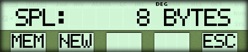 | |
| Sample data file | 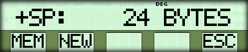 | |
| Available space | 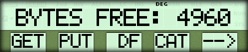 |
If you have saved other files in addition to the sample program and data files, the additional files are included in the listing. The free space shown by your calculator may vary from the example, depending upon the size of the file space and the number of files you have saved.
☚ Back

