Cartridge Operations
The cartridge actions dialog provides the ability to create, delete, rename, copy and email cartridges within the application. These actions apply to simulated RAM cartridges. Some operations (delete, rename, copy, email) are disabled when attempting to apply these operations to an installed ROM application library cartridge.
Cartridge View
The cartridge view within the calculator view provides access to the installed cartridge images stored in the shared documents space within the application. Tapping and swiping on this view provides different actions.Swiping down toward the calculator display, or double-tapping a cartridge will turn OFF the calculator, load the selected cartridge into the calculator, and turn the calculator back ON with the new cartridge installed.
Swiping left or right within the cartridge view will scroll the view left or right, showing additional installed cartridges if present.
Swiping up toward the top of the screen provides access to the cartridge actions menu dialog.
Access to Cartridge Actions
By swiping upward over the cartridge subview, the cartridge actions dialog is displayed. This dialog will allow for creating new cartridges, deleting existing cartridges, renaming a cartridge, making a copy of an existing cartridge, and/or emailing a cartridge image.Received cartridge images in an email can be loaded from the message by touch/hold on the email attachment, and selecting RPD-95 as the app to receive the cartridge.
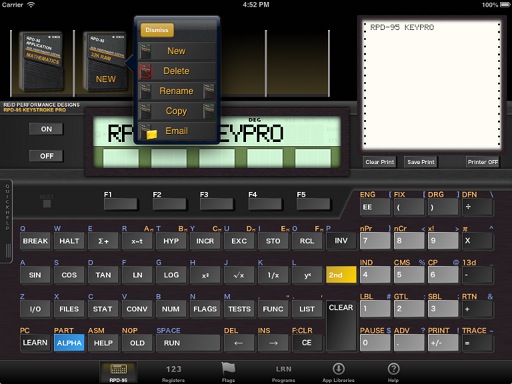
Cartridge Actions Dialog shown
Creating A New RAM Cartridge
By pressing the [ NEW ] cartridge button, a popup alert is shown that allows for a new name for the cartridge to be entered. The cartridge created is a simulated 32K byte RAM cartridge and is not automatically installed in the calculator. The first three characters of the name entered are placed inside the cartridge so that when loaded into the calculator, the cartridge is identifiable.The cartridge will automatically be entered into the list of cartridges in the cartridge view.
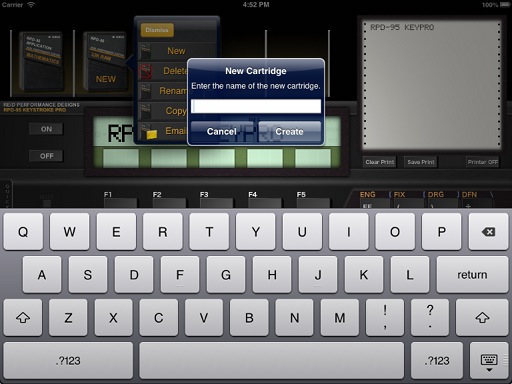
Enter a new cartridge name when creating a NEW cartridge.
Deleting an old Cartridge
By pressing the [ DELETE ] button in the actions dialog for cartridges, the cartridge that was swiped over to bring up the actions dialog will be deleted upon confirmation.This option is not provided for installed application ROM libraries; it is only provided and available for simulated user RAM cartridges.
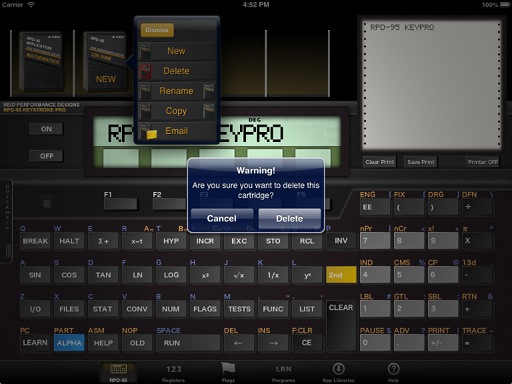
Confirm deletion of the delete action to permanently delete the selected RAM cartridge.
Rename a Cartridge
When selecting the rename operation, the selected cartridge will receive a new name, both for the file that contains the cartridge within the application's file system, and inside the cartridge image as well. This means that when the RAM cartridge with the new name is installed in the calculator, the name of the cartridge presented in the FILES menu will show the new name. Only the first 3 characters of the name are used internally in the cartridge image.This option is not available for installed application ROM libraries.
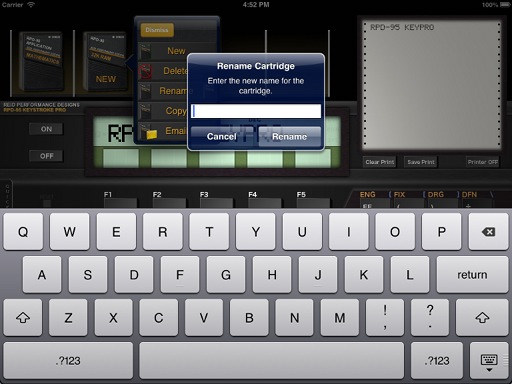
Enter a new name for an existing cartridge and rename both internally, and the file that contains the cartridge image.
Create a Copy of a Cartridge
In certain cases, a copy of a pre-existing RAM cartridge may be useful. In this instance, using the COPY action from the cartridge dialog creates a copy of the selected cartridge, and you provide that copy with a new name. The copy will contain the contents of the cartridge at the time it was copied. This action does not apply to ROM application libraries, and only applies to RAM cartridges. The name entered will be applied both to the file name stored in the application document area, as well as the internal name of the cartridge, utilizing the first 3 characters of the name given.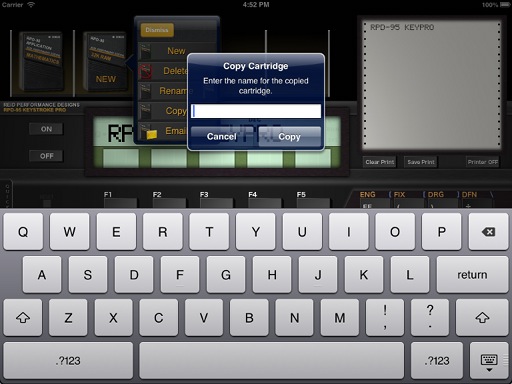
Enter a new name for the copy of an existing cartridge, applied both to the filename, as well as the internal name.
Emailing a Copy of a Cartridge
The ability to share a copy of a RAM cartridge with others is provided directly within the application by the cartridge actions item that emails cartridges. Selecting this option attaches a copy of the cartridge that was swiped on to activate the cartridge actions dialog to an empty email message. Add your desired recipient's email address(es) and send the email. The attached cartridge image can be directly added to the RPD-95 application from the mail program by touching the attachment and selecting RPD-95 as the desired application to use the cartridge.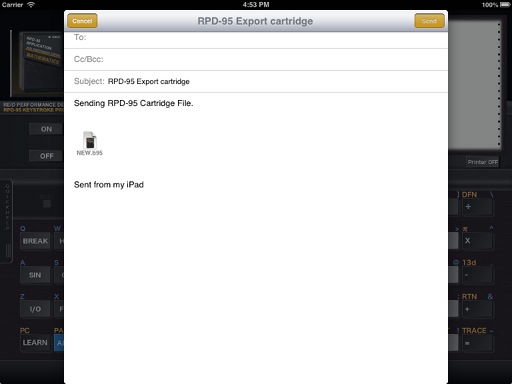
Enter a (list of) recipeients email address(es) and any other information you'd like to add about the cartridge and hit the SEND button.
☚ Back

