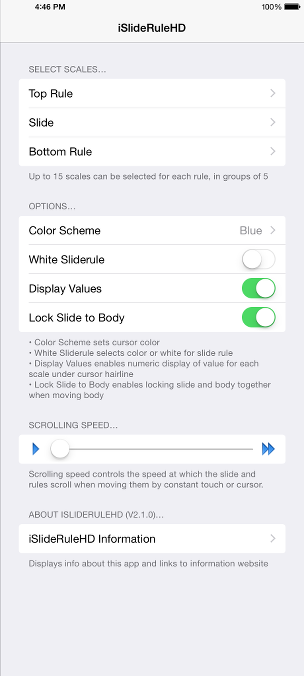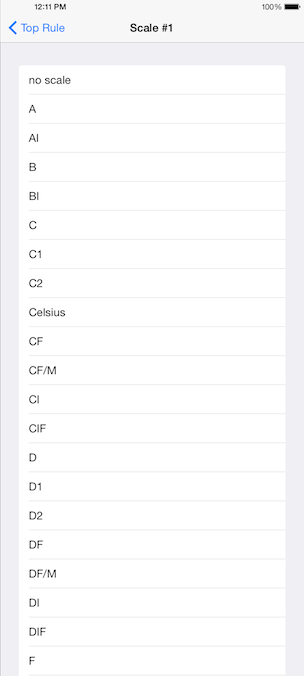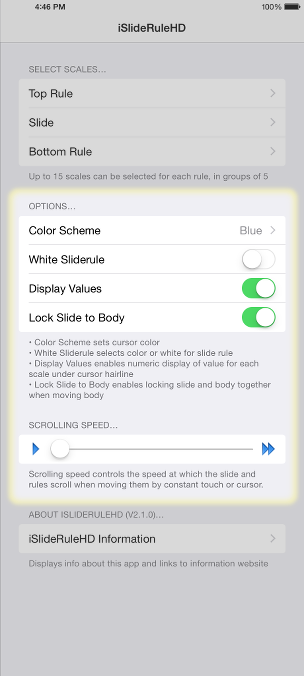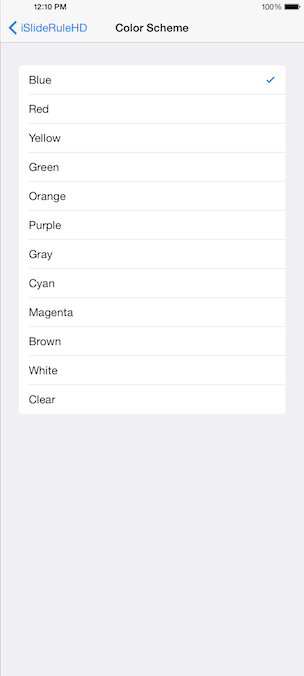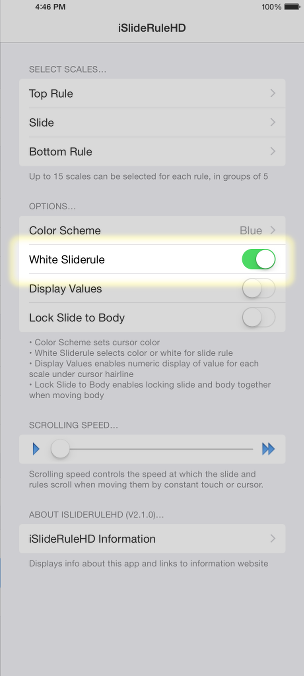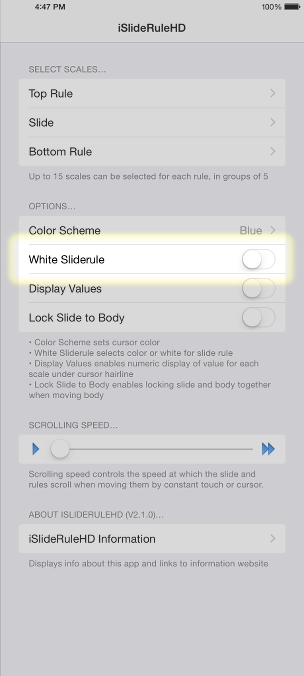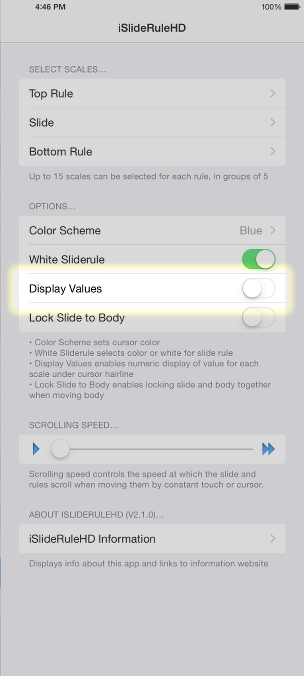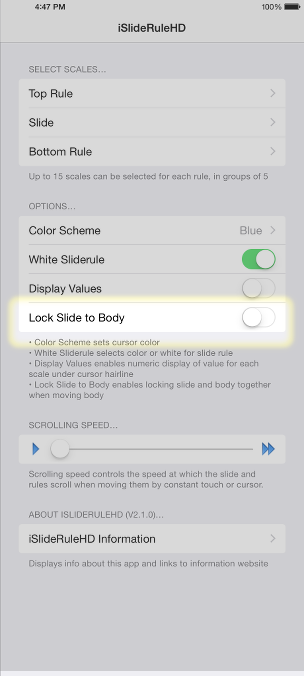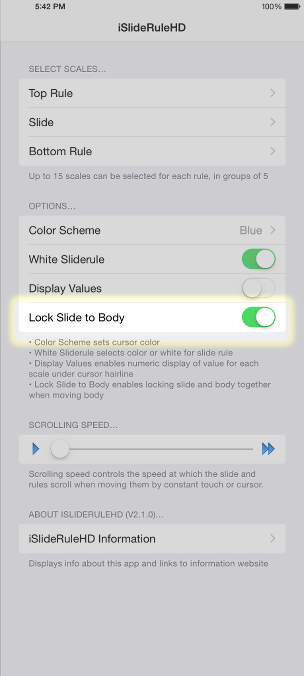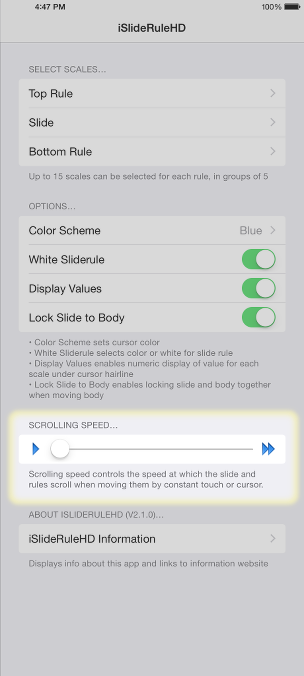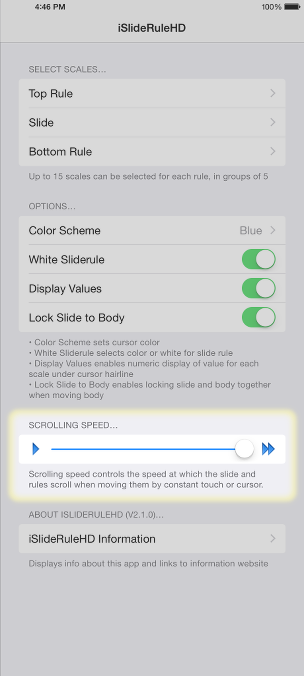Changing
Settings and Configuring
Changing
Settings and Configuring
[ Back to Main Page
]
Configuring iSlideRuleHD for your personal use is done via
the SETTINGS button  on the slide rule screen.
on the slide rule screen.
Simply press the button on the slide rule
screen to make desired changes. Changes made to settings take effect when you switch back to the application.
NOTE: You may have to rotate the device for the settings button to become visible.
From this screen, several options and features may be customized.
Scales may be selected for the top, bottom and slide. Each
rule has three groups that may be selected; a primary, secondary,
and tertiary group. Each group can have up to 5 scales in
it.
Touching the 'Top Rule' selection item will tell SETTINGS to
display the group selection panel:
Each scale group can be customized as to the location of a
specific scale on that rule and group. Scale #1 is the top
of the rule, while Scale #5 is the bottom of the rule. This
allows customization of the rule to present the scales in an order
that is comfortable to the user.
Touching one of the scale selectors will present the list of
scales that can be selected from:
Select and customize the scales, providing scale selections for
each scale and group. Double-tapping a scale in the
iSlideRuleHD app switches to the next group of five scales,
expanding iSlideRuleHD from its normal 15 scales to a total of up
to 45 scales, in changes of 5 scales at a time.
Other options that can be customized are the color of the cursor
and scale labels within the application, whether the slide and
rules are color-tinged or white, and whether or not to display a
numeric value corresponding to the location of the cursor hairline
over the scales.
Selecting color is done from the SETTINGS options:
The Color Scheme selection will bring up the list of colors that
can be selected from for the cursor:
The slide rule itself can be either white, or color-tinged,
depending on the White Sliderule setting:
The ON/OFF control will cause the slide rule to be white (ON) or
color-tinged (OFF).
The Display Values control will enable or disable the display of
numeric values on the cursor, representing the value on each scale
given the current hairline position.
By setting the Display Values control to OFF, the slide rule
operates without displaying values on the cursor. Turning it
ON will cause the app to display values.
The Lock Slide to Body setting controls whether the top and bottom
rule (body) can move independently of the slide (OFF), or if they
are locked to the slide when moved (ON).
When off, the behavior of the rules in relation to the slide
matches the older behavior of the app, up to and including release
2.0.0. When on, the slide moves with the rules when the
rules are moved, but independently when the slide itself is moved.
The scrolling speed control determines the rate at which the slide
rule will scroll left and right when dragging the cursor against
the edge. The rate is variable and goes from slowly to more
quickly, and slows again as you near an index.
When complete, exit the Settings app, or press DONE in the upper
right corner of the display if using the in-app settings to change
the settings. When done through the settings within the
application, pressing DONE in the upper right corner of the
display will apply the new settings to the application and the
application will resume.
© 2010-2020 Reid Performance Designs,
All Rights Reserved.
 Changing
Settings and Configuring
Changing
Settings and Configuring Changing
Settings and Configuring
Changing
Settings and Configuring